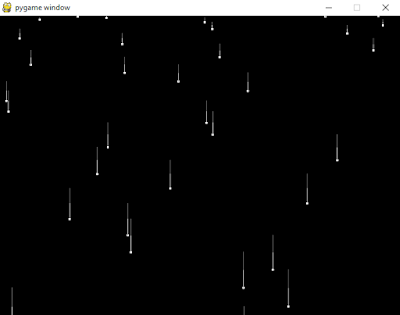I got a lot of errors first with pip tool, see all errors.
C:\Python34\Scripts>pip install pygame
Downloading/unpacking pygame
Running setup.py (path:C:\Users\mythcat\AppData\Local\Temp\pip_build_mythcat\pygame\setup.py) egg_info for package pygame
WARNING, No "Setup" File Exists, Running "config.py"
Using WINDOWS configuration...
Path for SDL not found.
Too bad that is a requirement! Hand-fix the "Setup"
Path for FONT not found.
Path for IMAGE not found.
Path for MIXER not found.
Path for PNG not found.
Path for JPEG not found.
Path for PORTMIDI not found.
Path for COPYLIB_tiff not found.
Path for COPYLIB_z not found.
Path for COPYLIB_vorbis not found.
Path for COPYLIB_ogg not found.
If you get compiler errors during install, doublecheck
the compiler flags in the "Setup" file.
Continuing With "setup.py"
Error with the "Setup" file,
perhaps make a clean copy from "Setup.in".
Traceback (most recent call last):
File "", line 17, in
File "C:\Users\mythcat\AppData\Local\Temp\pip_build_mythcat\pygame\setup.py", line 165, in
extensions = read_setup_file('Setup')
File "C:\Python34\lib\distutils\extension.py", line 164, in read_setup_file
line = expand_makefile_vars(line, vars)
File "C:\Python34\lib\distutils\sysconfig.py", line 423, in expand_makefile_vars
s = s[0:beg] + vars.get(m.group(1)) + s[end:]
TypeError: Can't convert 'NoneType' object to str implicitly
Complete output from command python setup.py egg_info:
WARNING, No "Setup" File Exists, Running "config.py"
Using WINDOWS configuration...
Path for SDL not found.
Too bad that is a requirement! Hand-fix the "Setup"
Path for FONT not found.
Path for IMAGE not found.
Path for MIXER not found.
Path for PNG not found.
Path for JPEG not found.
Path for PORTMIDI not found.
Path for COPYLIB_tiff not found.
Path for COPYLIB_z not found.
Path for COPYLIB_vorbis not found.
Path for COPYLIB_ogg not found.
If you get compiler errors during install, doublecheck
the compiler flags in the "Setup" file.
Continuing With "setup.py"
Error with the "Setup" file,
perhaps make a clean copy from "Setup.in".
Traceback (most recent call last):
File "", line 17, in
File "C:\Users\mythcat\AppData\Local\Temp\pip_build_mythcat\pygame\setup.py", line 165, in
extensions = read_setup_file('Setup')
File "C:\Python34\lib\distutils\extension.py", line 164, in read_setup_file
line = expand_makefile_vars(line, vars)
File "C:\Python34\lib\distutils\sysconfig.py", line 423, in expand_makefile_vars
s = s[0:beg] + vars.get(m.group(1)) + s[end:]
TypeError: Can't convert 'NoneType' object to str implicitly
----------------------------------------
Cleaning up...
Command python setup.py egg_info failed with error code 1 in C:\Users\mythcat\AppData\Local\Temp\pip_build_mythcat\pygame
Storing debug log for failure in C:\Users\mythcat\pip\pip.log
C:\Python34\Scripts>pip install pygame-1.9.3-cp34-cp34m-win_amd64.whl
pygame-1.9.3-cp34-cp34m-win_amd64.whl is not a supported wheel on this platform.
Storing debug log for failure in C:\Users\mythcat\pip\pip.log
C:\Python34\Scripts>pip3 install pygame-1.9.3-cp34-cp34m-win_amd64.whl
pygame-1.9.3-cp34-cp34m-win_amd64.whl is not a supported wheel on this platform.
Storing debug log for failure in C:\Users\mythcat\pip\pip.log